User Guide
Settings
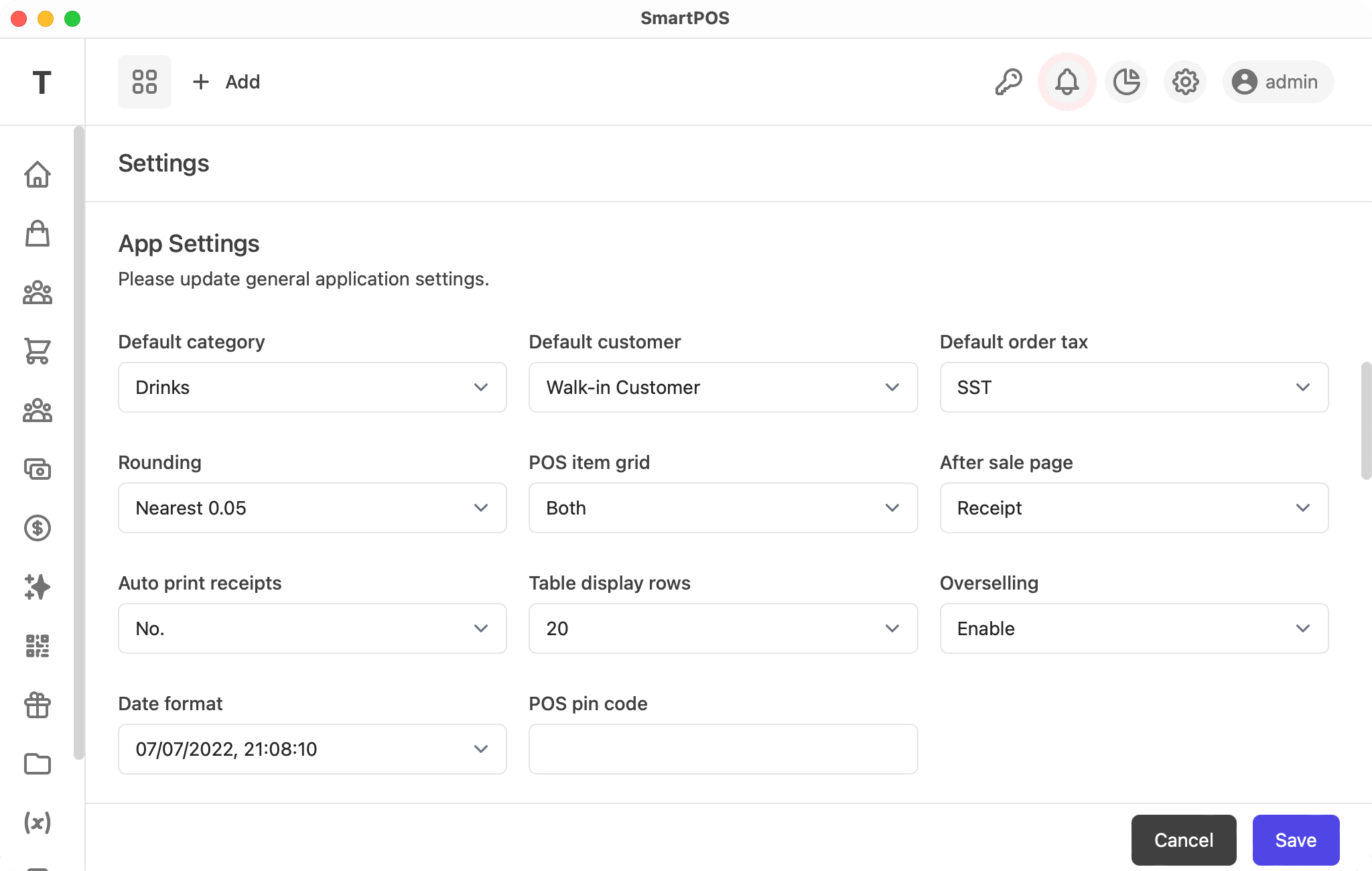
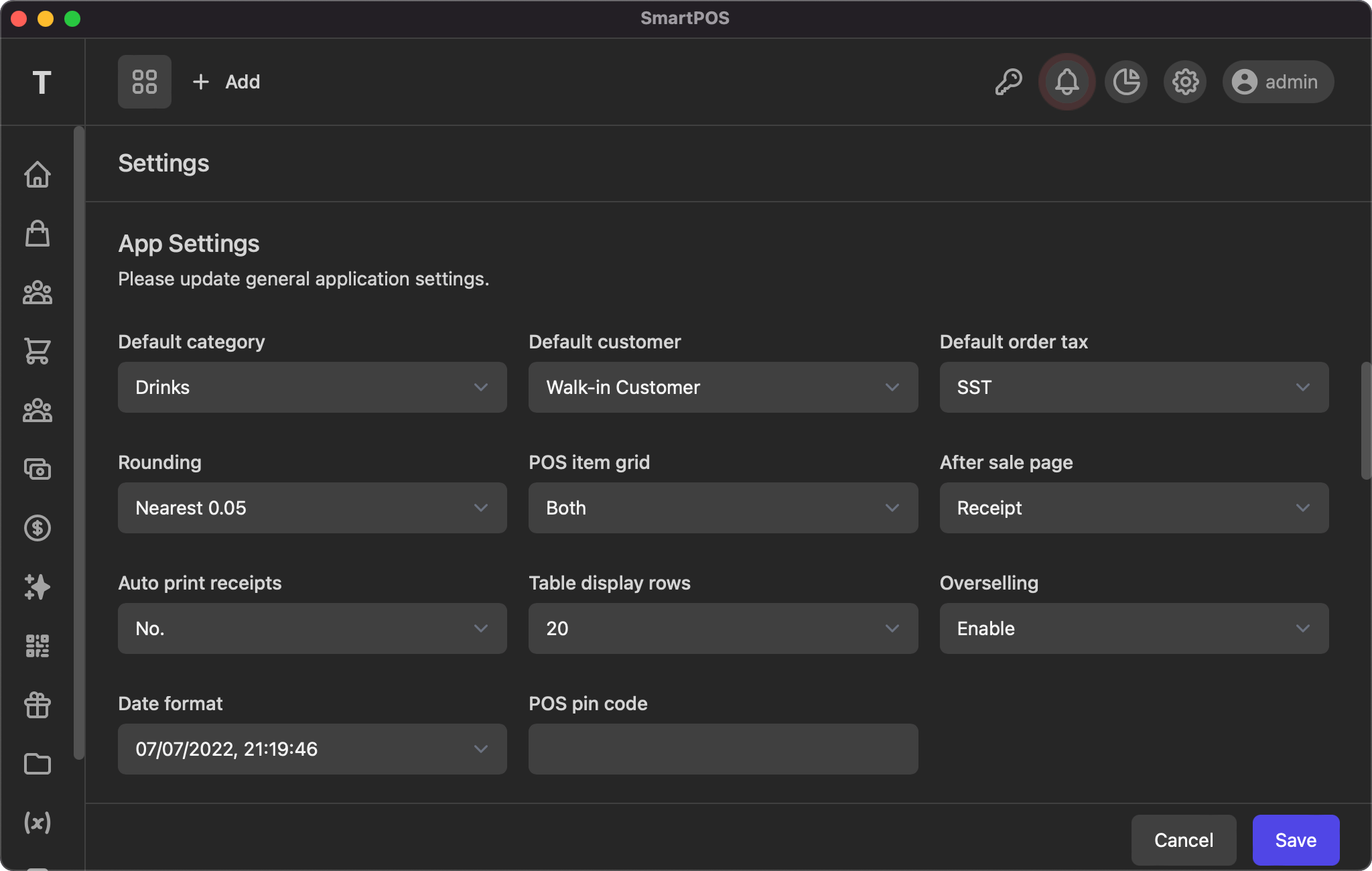
This reports displays the tax and total amount for sales, purchases, expenses, payments, return sales, return purchases, damage stock, expired stock and found unknown stock.
Business Information
This section set your business information and has following fields
- Business/Company Name: business name
- Business/Company Registration: (optional) business registration
- Email: business email address
- Phone: business phone number
- Business/Company Address: (optional) business address
- Country: (optional) business country
- Sate: (optional) business state
Application Settings
This section let you set the application settings and has following fields
- Default Category: default category to load the item on pos grid
- Default customer: default customer would be auto selected on pos
- Default order tax: (optional) default order level tax
- Rounding: (optional) round the grand total
- POS item grid: product name, photo or both
- After sale page: redirect page after pos sale
- Auto print receipt: if you want to auto print receipt after sale
- Table display rows: number of table rows
- Overselling: enable/disable over selling
- Date format: select date format
- POS pin code: (optional) pin code is required for staff to delete the pos item
Payment Methods
This section let you set payment options. Just click add to get new input field.
Scale Barcode Settings
This section let you set the application settings and has following fields
- Barcode contains: if you barcode has weight or price
- Barcode total characters: total characters in the barcode
- Item code start position: product code start position
- Number of character in item code: item code length
- Weight/price start position: weight/price start position
- Number of character in weight/price: weight/price length
- Weight/price divide by: option to divide the weight/price to get unit value
Currency & Number Format
This section let you configure your currency & number formatting.
- Currency code: currency code for amount
- Number format: number format for amount
- Decimal points: number of decimals to display on amounts
- Quantity decimal points: number of decimals to display on quantity
Receipt Header & Footer
You can set the receipt header and footer and it will be displayed on receipts.
If you have any suggestions, please start a discussion.