User Guide
Sales & Purchases
Listing Page
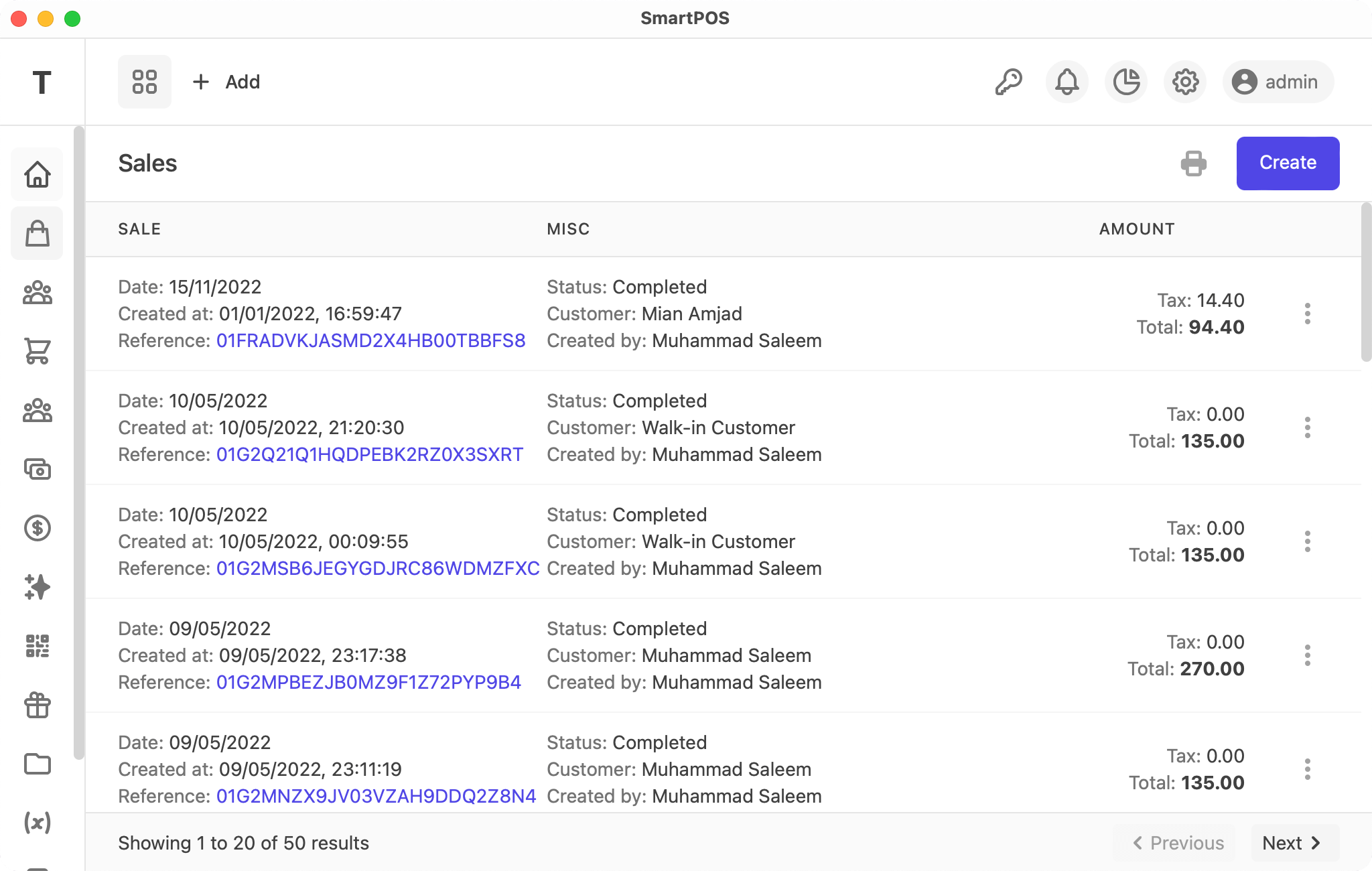
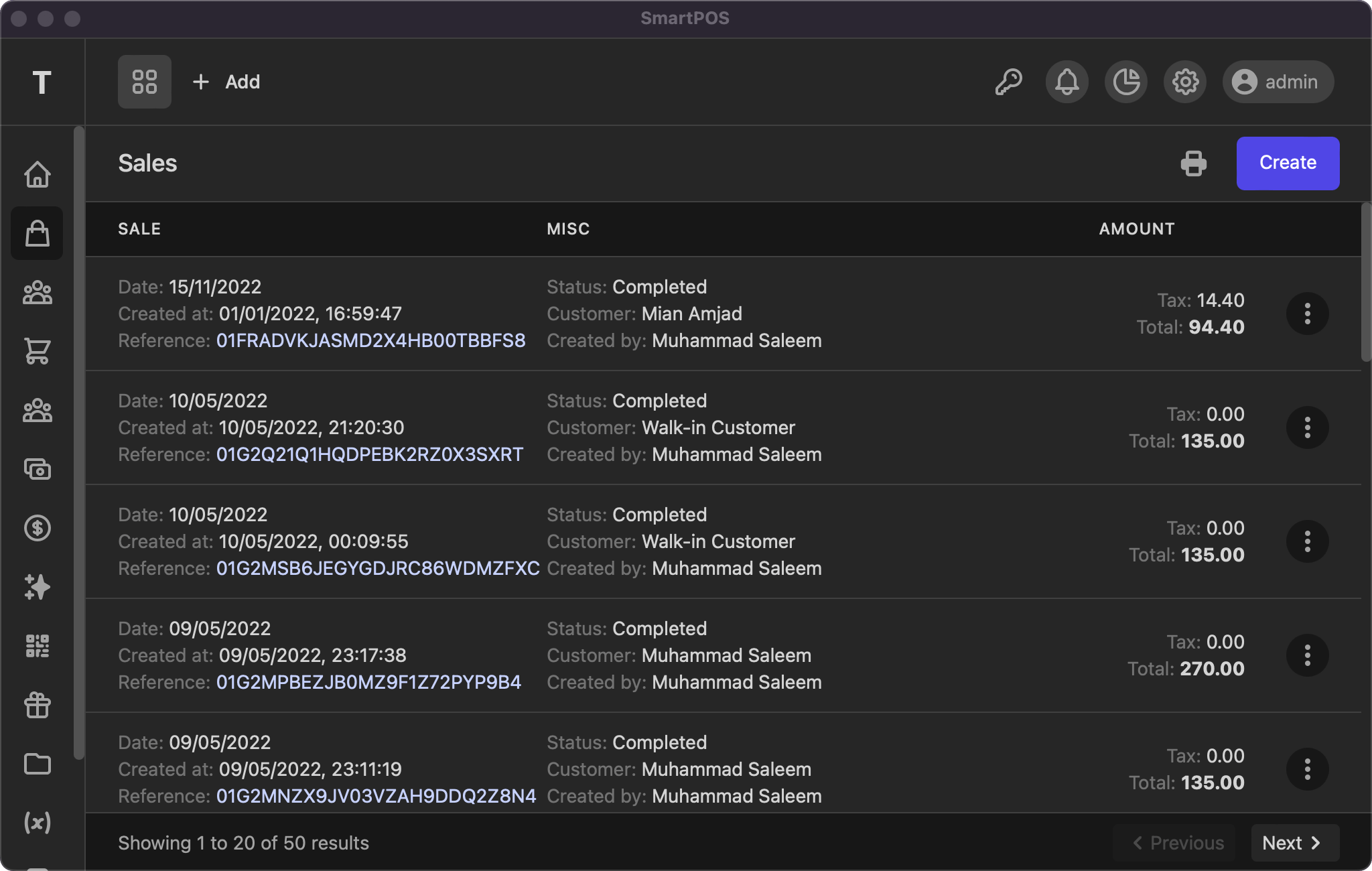
This listing page display all your orders with actions to view, edit and delete. You can click the reference number to view the sale details. As other tables, the info & pagination links are at the bottom of the page.
View
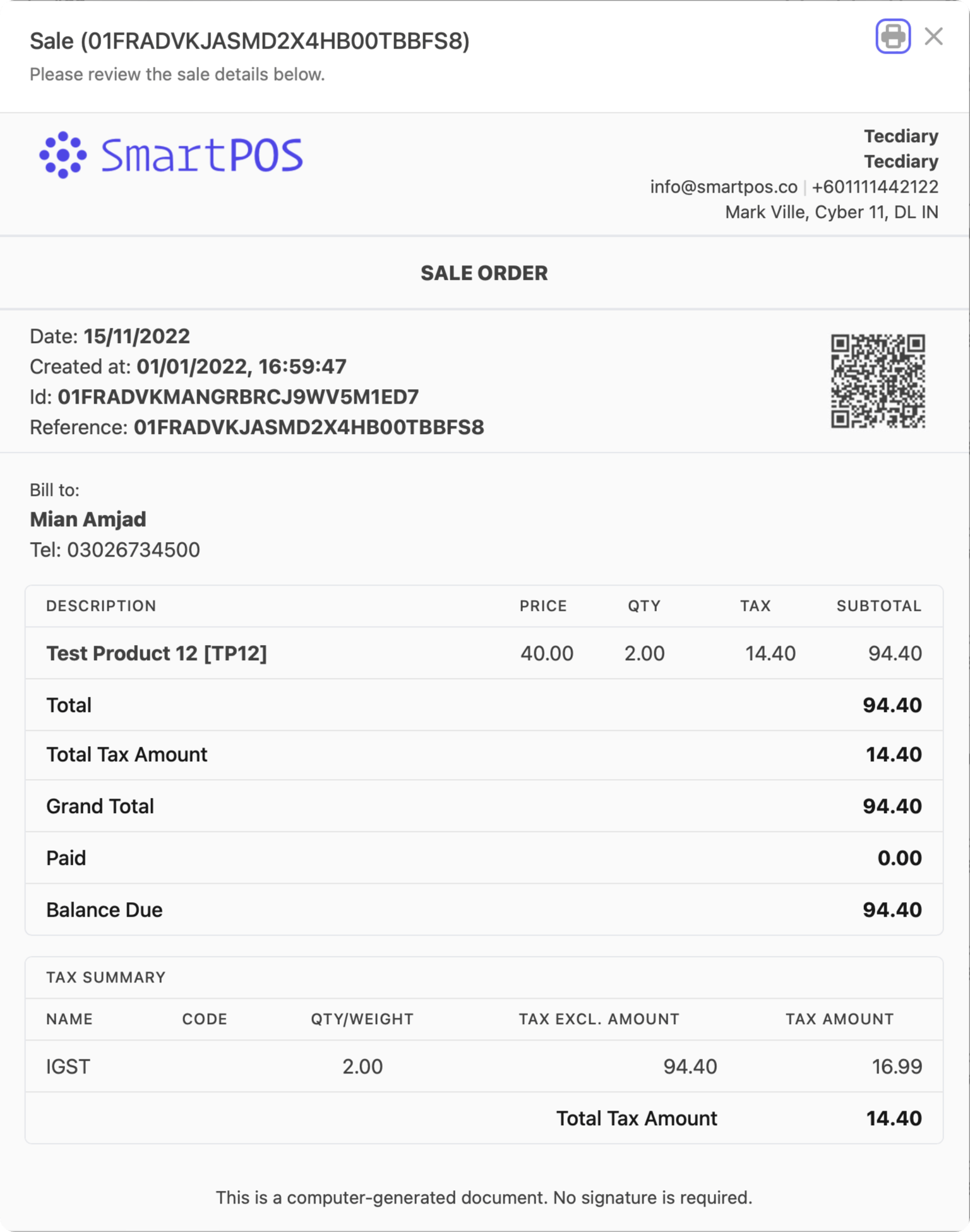
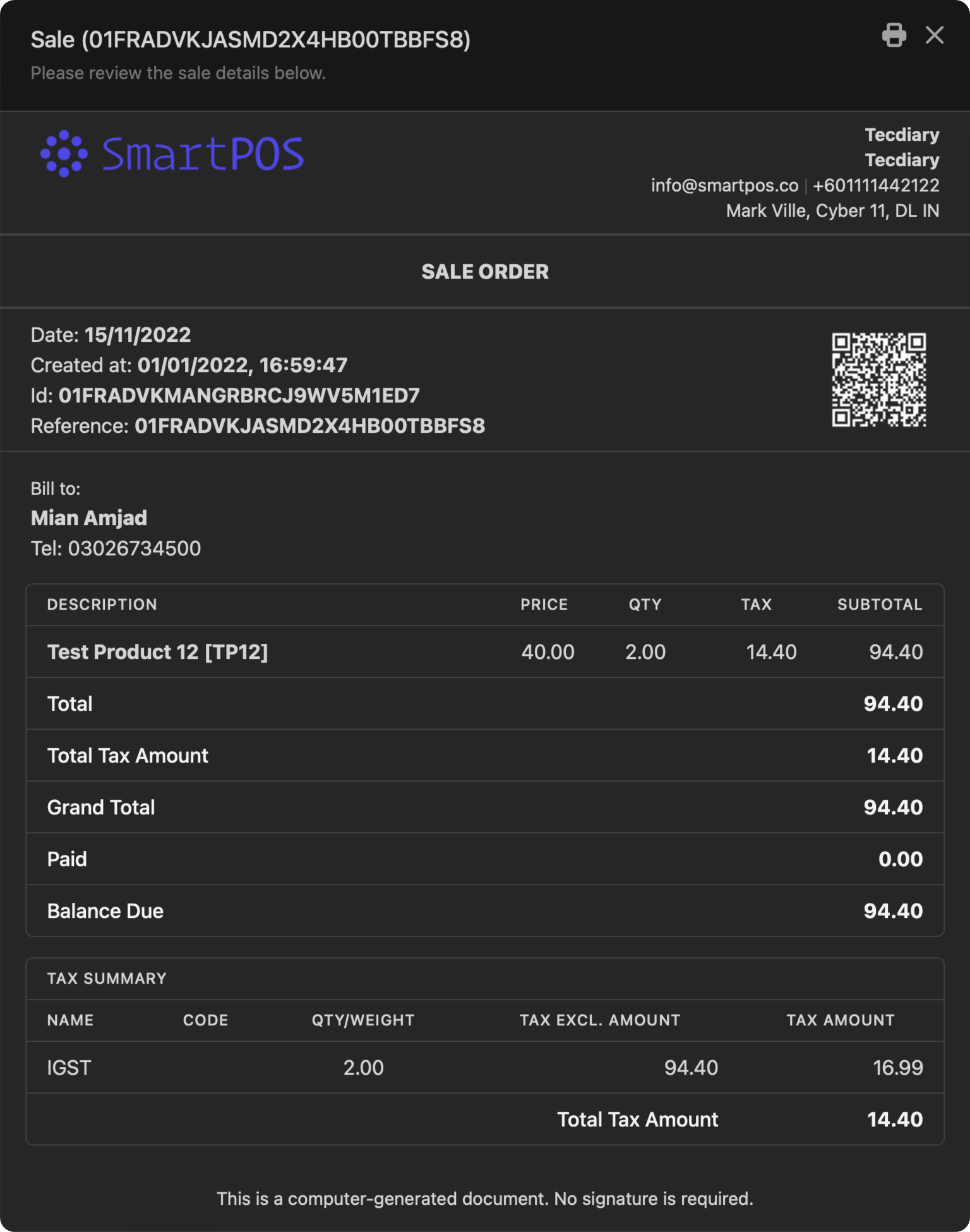
The sale view is compact. It displays logo and company details at top then sale date, id and reference with qrcode. Followed by billed to details and order items. Lastly tax summary and sale comment.
Add/Edit
Add/edit order page uses the same form with following fields
- Date: select the sale date
- Reference: (optional) set or leave blank to auto generate
- Customer: select the customer (searchable)
- Status: pending/complete (pending is draft while completed is finalized)
- Order Items: scan barcode or search to added products to the order. Set quantity to
0to remove them from - Taxes: (optional) select multiple taxes
- Tax Method: exclusive/inclusiveExclusive: Price * tax rate / 100Price: 100, Net Price: 100, Tax Rate: 10 (10%), Unit Price: 110Inclusive: Price * tax rate / (100 + tax_rate)Price: 100, Net Price: 90.91, Tax Rate: 9.09 (10%), Unit Price: 100
- Discount: (optional) Fixed or Percentage% i.e, 10 or 10%
order discount is applied to order total (
products' price+taxes) - Due Date: (optional) due date for payment
- Comment/Note: (optional) for sale comments
Automation
System will update the product's stock and set the customer dues accordingly on completed orders.
If you have any suggestions, please start a discussion.